When you create your Omnivox account, the Cégep automatically assigns you a Microsoft account. The email address to access it is your seven-digit application number ([DA no.]@cegepgim.ca). Your password is the same as the one chosen on Omnivox.
Installing Office and other Microsoft apps
Go to the Office.com site and click on the “Install Office” button.
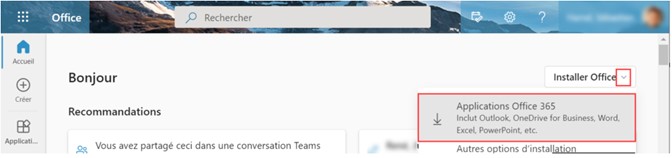
Once Office is installed, connect the applications using your Cégep email address and password.
- Email Address = [DA number]@cegepgim.ca
- Password = the same as the one chosen for Omnivox
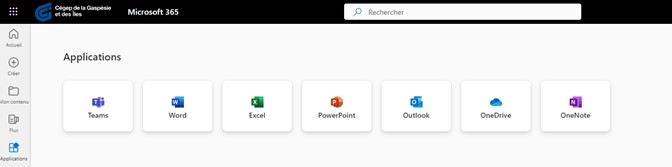
Access to Office 365 can be done from Omnivox, under the “My services” section.
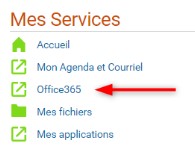
Office Suite: Word, Excel, and PowerPoint
As a member of the student community at the Cégep de la Gaspésie et des Îles, you have free access to Office 365 applications to complete your work. To fully benefit from all the functions of these applications, it is recommended that you install the Office suite on your personal computer.
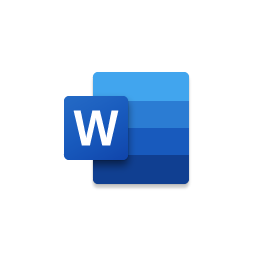
Word: Essential word processing tool. It is used to write all kinds of documents such as lecture notes, letters, reports. It offers several options to customize your documents according to your needs.
Learn more : Microsoft Word Online Help Center
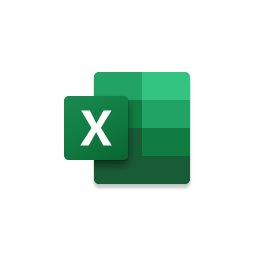
Excel: A spreadsheet tool that allows data and formula input to generate tables, graphs, and analyses.
Learn more : Microsoft Excel Online Help Center

PowerPoint : Presentation creation tool. It is possible to add animation and videos to captivate the audience.
To learn more, here’s a list of online training from Microsoft
One Drive
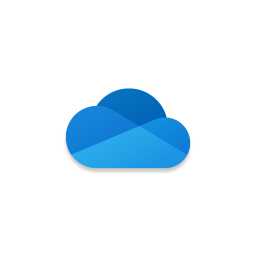
OneDrive is a cloud-based storage space for your personal folders and documents. You can share files with colleagues and teachers, which allows you to collaborate on the same documents.
Share OneDrive files and folders
Teams
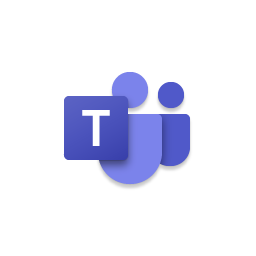
Depending on your curriculum, Teams can be used as a digital learning environment to complement Lea. It allows you to create a team collaboration environment. You will find the teams that your teachers have activated for each of your courses in the “Teams” section.
You can also download the app on your mobile device (Google Play – App Store).
Microsoft Authenticator (required)
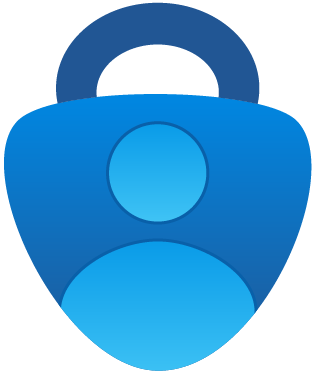
Access to your data and your Cégep account is protected by your password. To increase the level of security of your data, the Cégep has set up a second authentication factor when you log in to your account. This factor helps validate your identity, at regular intervals, when you log in to password-protected services using a personal device. It is not necessary on Cégep devices.
Two elements are therefore required to access Microsoft 365 services: entering your username and password and validating using a mobile device.
Multi-factor authentication is mandatory for all users of the Cégep’s computer systems.
How the connection works
When you sign in to your Microsoft 365 account, your identity is validated with a second step on your mobile using the Microsoft Authenticator mobile app. You only need to approve the connection if you initiated it.
Setting up and enabling the Authenticator app
You don't have a cell phone?
You can install OTP Manager on your computer.
You are having technical difficulties with the configuration or you have questions?
Contact your campus IT technician:
- by phone, extension 1666;
- in person, at his or her office
Canva
Go to canva.com and click Log In.
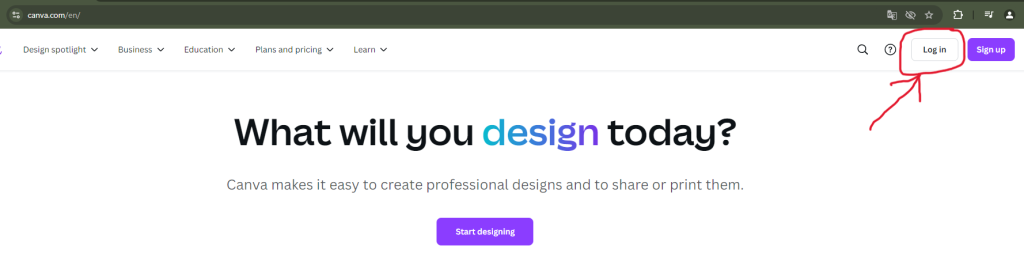
Choose Continue another way
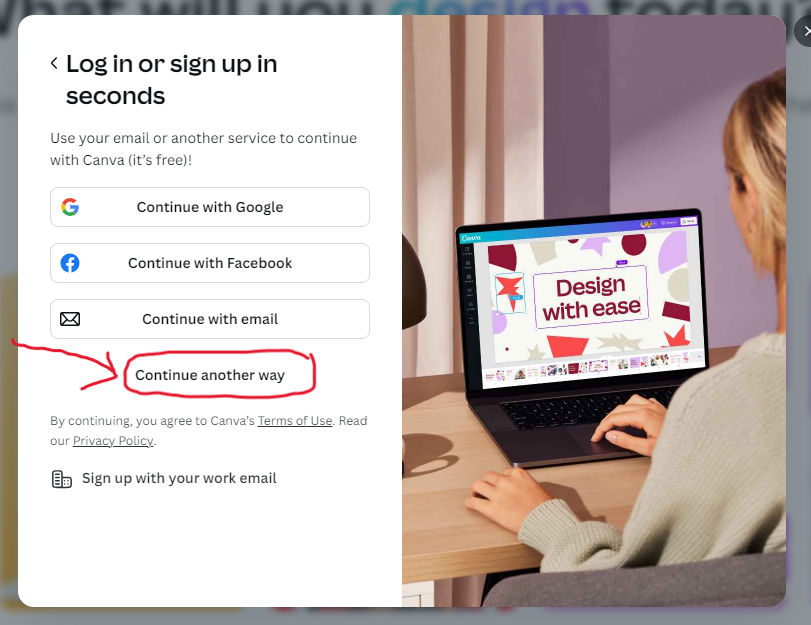
Choose Continue with Microsoft
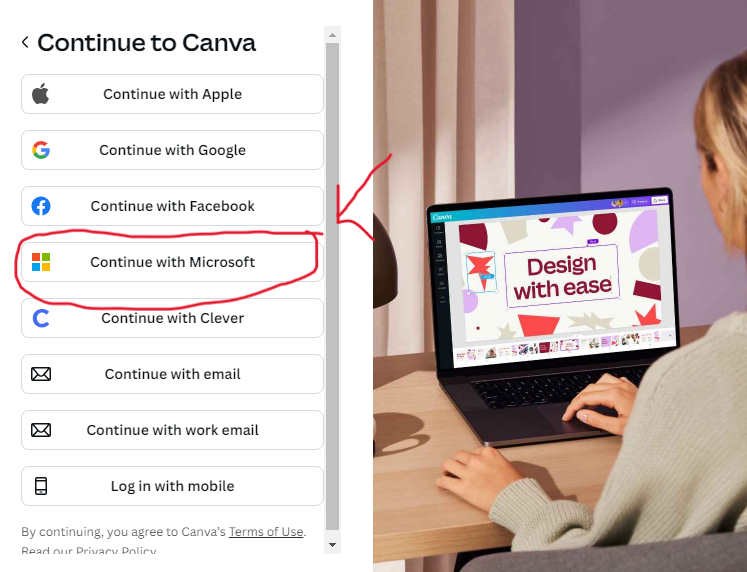
Once Canva is installed, connect the applications using your Cégep email address and password.
- Email Address = [DA number]@cegepgim.ca
- Password = the same as the one chosen for Omnivox